When migrating off the Jira Server it can be easy to over look details
Here are procedures commonly forgotten during migration:
After migrating rules from Automation for Jira Server to Jira Cloud, you may have to reconfigure your rules. In particular, there’s a strong chance that data specific to your Jira instance such as Statuses, Issue types, or Fields and custom fields won’t correctly and those rules will need to be reconfigured.
There are three steps to migrate app workflow rules.
1. Provide the app workflow rules to be migrated to cloud.
2.Retrieve the migrated workflow rules from your cloud app.
3. Fix the configuration of migrated workflow rules.
There are three main steps to migrate app custom fields from Jira server to cloud. Server app provides the app customer field mappings to be migrated. Cloud app gets the ID mappings for migrated app custom fields. Add the values of migrated app custom fields.
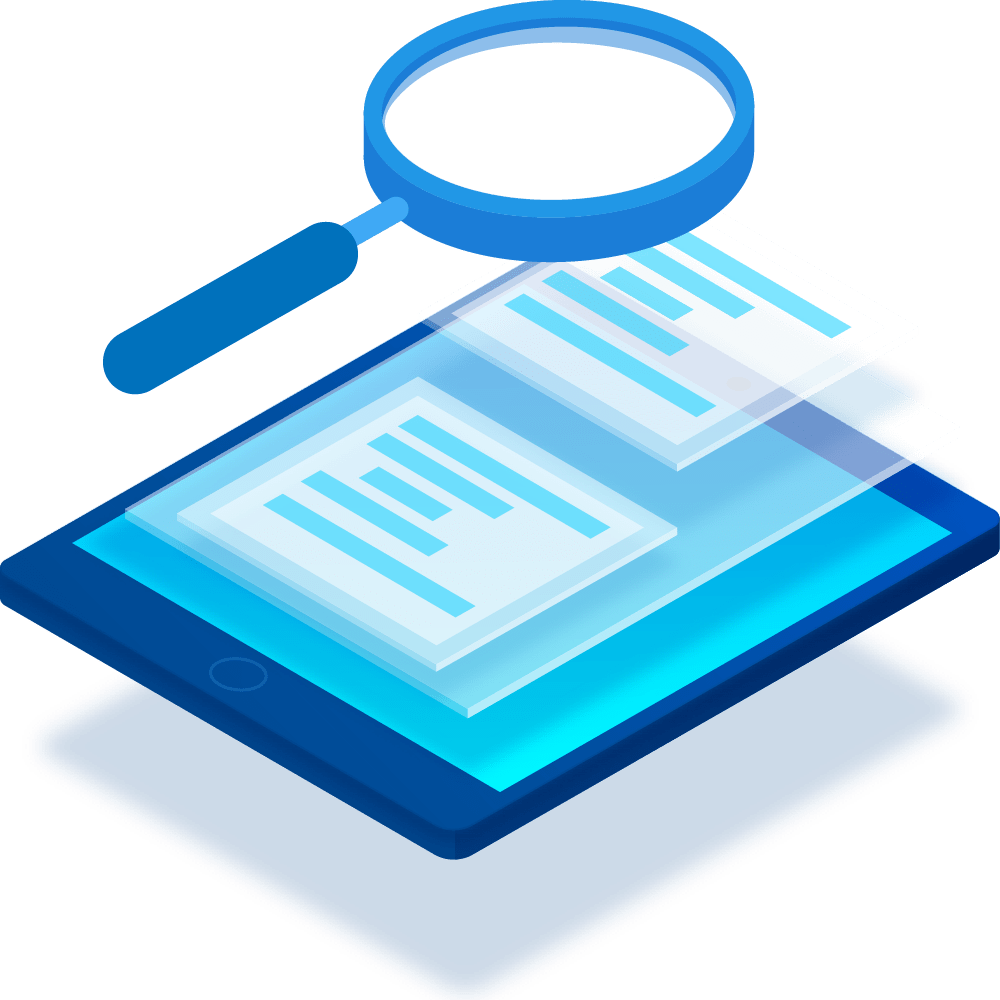
When you migrate your users and groups with the Jira Cloud Migration. In your Jira Cloud site, product permissions are applied through groups. Users and groups are managed differently in Server and Cloud. In Cloud, groups and their permissions are managed centrally across a site. So you can have a group that manages permissions for both Jira and Confluence.
There are multiple factors that may affect Jira’s performance in your organization. Data size includes the number of issues, comments, attachments , projects, project attributes, registered users and groups, boards, and issues any given board. Using patterns includes the volume of users concurrently logged into Jira, concurrent operations, and email notifications. Configurations meaning the number of plugins. Workflow step executions , jobs and scheduled services. Deployment environment such as Jira version used, the server Jira runs on, the database used and connectivity to the database, the operating system and JVM configuration.
